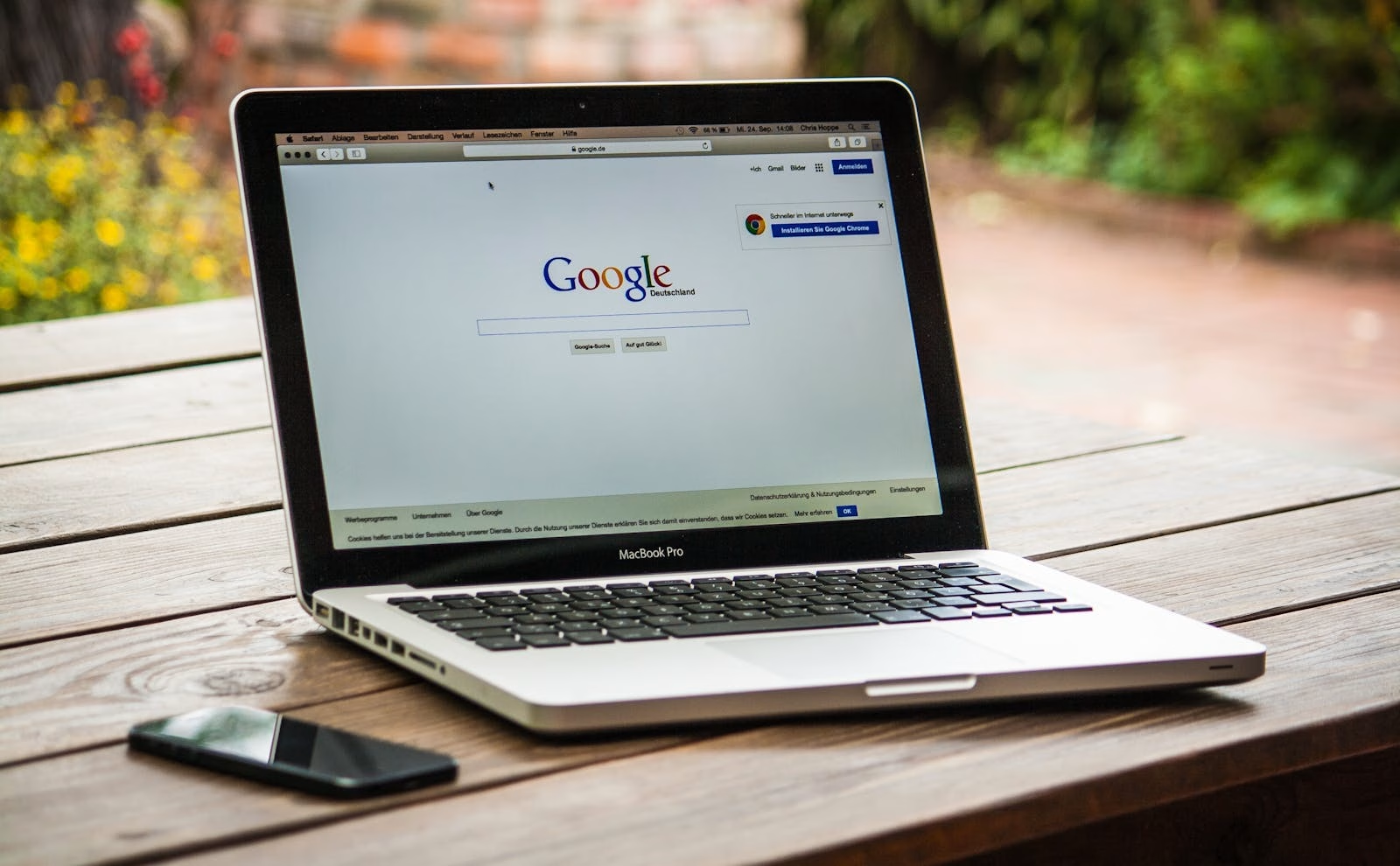Hey there, fellow travelers! If you’re like me, you’re always on the lookout for the best deals on flights. With so many options out there, finding the perfect flight at the right price can feel like a daunting task. Enter Google Flights, a powerful tool that can make this process a whole lot easier. Today, I’m going to share some of my favorite Google Flights tricks to help you score the best deals and make your travel planning a breeze. So, grab a cup of coffee, sit back, and let’s dive into the world of Google Flights.
Why Google Flights?
Before we dive into the tricks, let me share why I love using Google Flights. This tool is incredibly user-friendly, fast, and packed with features that make finding flights simple and efficient. Whether you’re planning a last-minute getaway or a meticulously planned vacation, Google Flights has got you covered.
1. Use the Explore Feature
One of the coolest features of Google Flights is the Explore option. This feature allows you to see flight prices to various destinations around the world, all on one map.
My Experience:
Last winter, my family and I were itching for a vacation but hadn’t decided on a destination. Using the Explore feature, we found an amazing deal on flights to Barcelona. The interactive map showed us a variety of options, and we ended up choosing a destination we might not have considered otherwise.
How to Use It:
- Go to Google Flights and click on the “Explore” tab.
- Enter your departure city and leave the destination blank.
- Set your desired travel dates or choose flexible dates to see the best deals available.
- Browse the map to see prices for different destinations.
2. Set Up Price Alerts
Price alerts are a game-changer when it comes to finding the best deals on flights. Google Flights allows you to set up alerts for specific routes, notifying you when prices drop.
My Experience:
I once missed out on a fantastic deal because I didn’t check flight prices regularly. Since then, I’ve been using price alerts. Last summer, I set up an alert for flights to Tokyo, and within a few weeks, I got a notification about a significant price drop. We booked the tickets right away and saved a bundle.
How to Set It Up:
- Search for your desired route on Google Flights.
- Toggle the switch that says “Track prices” just above the list of flights.
- You’ll receive email notifications when there are changes in the flight prices.
3. Flexible Dates Search
Flexibility with your travel dates can lead to significant savings. Google Flights makes it easy to compare prices across a range of dates.
My Experience:
We were planning a trip to Hawaii and found that shifting our travel dates by just a few days saved us over $200 per ticket. Google Flights’ calendar view allowed us to quickly see which dates offered the best prices.
How to Use It:
- Enter your departure and destination cities.
- Click on the date field to bring up the calendar view.
- Use the arrows to scroll through months and see the prices for each day.
- Choose the dates with the lowest prices for the best deals.
4. Use the “Best Flights” Feature
Google Flights not only shows you the cheapest flights but also highlights the best flights based on a combination of factors, including price, duration, and convenience.
My Experience:
While planning a business trip to New York, I needed to find a flight that balanced cost and convenience. Google Flights highlighted a flight that wasn’t the cheapest but offered the best combination of price and shortest travel time. It was the perfect choice for my needs.
How to Use It:
- After searching for flights, look for the “Best flights” box at the top of the search results.
- This box highlights flights that offer a good balance of cost, duration, and convenience.
- Consider these options, especially if you’re looking for a good value rather than just the lowest price.
5. Filter Your Search
Google Flights offers robust filtering options to help you narrow down your search based on specific preferences such as airline, number of stops, flight duration, and more.
My Experience:
When traveling with my kids, non-stop flights are a must to avoid the hassle of layovers. Using the filter options, I can easily find non-stop flights that fit our schedule and budget. It saves a lot of time and ensures a smoother travel experience.
How to Use It:
- After entering your search details, use the filters on the left-hand side of the results page.
- Filter by stops, airlines, price, times, and more.
- Adjust the filters to meet your specific needs and preferences.
6. Check Nearby Airports
Sometimes flying into or out of a nearby airport can save you a significant amount of money. Google Flights allows you to search for flights from multiple airports in your region.
My Experience:
We were planning a trip to Europe and found that flying out of a smaller regional airport saved us almost $300 per ticket compared to the larger international airport nearby. The extra hour of driving was well worth the savings.
How to Use It:
- When entering your departure or destination city, click on the small arrow in the search bar to expand the search to nearby airports.
- Google Flights will show you options from multiple airports, allowing you to choose the most cost-effective route.
7. Use Incognito Mode for Searches
There’s a lot of debate about whether searching for flights in incognito mode helps prevent price increases. While it’s not always necessary, it can’t hurt to give it a try.
My Experience:
I’ve noticed occasional fluctuations in prices when repeatedly searching for the same flights. Using incognito mode ensures that your browsing history doesn’t influence the prices you see.
How to Use It:
- Open a new incognito window in your browser (Ctrl+Shift+N for Chrome, Command+Shift+N for Safari).
- Conduct your flight search in this window to avoid potential price tracking based on your search history.
8. Use Multi-City Search
If you’re planning a trip with multiple stops, Google Flights’ multi-city search feature can help you find the best deals on complex itineraries.
My Experience:
For our last European vacation, we wanted to visit several cities. Using the multi-city search feature, we were able to find affordable flights that took us from New York to London, then from Paris back to New York, all in one easy search.
How to Use It:
- On the Google Flights homepage, click on “Multi-city” instead of “Round trip.”
- Enter your multiple destinations and dates.
- Google Flights will find the best combinations of flights for your itinerary.
Conclusion
Google Flights is an incredibly powerful tool that can help you find the best deals and make travel planning much simpler. By using these tricks, you can save money, time, and stress, ensuring that your next trip is as smooth and enjoyable as possible.
So, next time you’re planning a trip, give Google Flights a try and make use of these tips. Happy travels!
Do you have any Google Flights tricks or tips? Share them in the comments below – I’d love to hear from you!